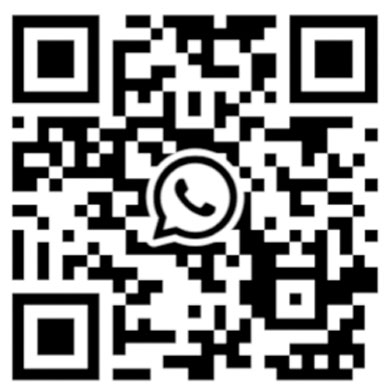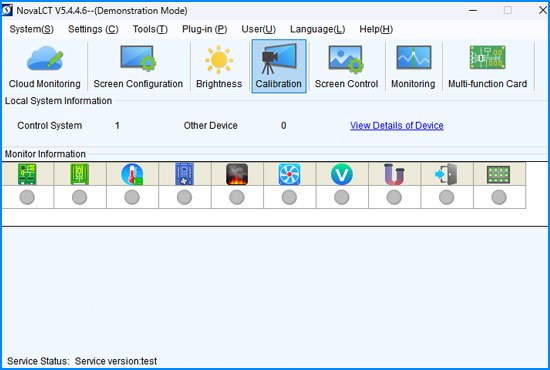NovaLCT debugging software
NovaLCT LED display debugging software can configure and debug various types of LED displays in synchronous control systems and asynchronous control systems.
NovaLCT comes with functions such as display configuration, redundant backup, brightness adjustment, display monitoring, multi-batch adjustment, light and dark line adjustment, multi-function card management, etc., so that the display can achieve the best display effect and be easy to manage and maintain.
- Software
- Nova Cloud
- COEX
- LED display Control System
- Processors
- Calibrations
- Accessories
- Discontinued
| NovaLCT | |
| NovaLCT V5.4.7.1 | NovaLCT V5.4.7 |
| NovaLCT V5.4.4.6 | |
| VPlayer | |
| VPlayer PC V3.9.2.0101 | VPlayer Android V3.9.0.0 |
| V-Can |
| V-Can V3.6.1 |
| Nova Cloud Software | |
| ViPlex Handy APP (Recommend) | ViPlex Express V2.23.0.1001 |
| LED Playback Control Processor | |
| TU15 Pro | TU20 Pro |
| Nova Cloud Software | |
| TB30 | TB50 |
| MBOX600 | TB60 |
| T30 | T50 |
| TCC70G | |
| Nova Cloud Brochure |
| COEX Solution | CX80 Pro V1.1.0 |
| CX40 Pro V1.0.0 | MX40 Pro V1.2.1 |
| MX30 V1.1.0 | MX20 V1.0.0 |
| KU20 V1.2.1 |
| Novastar display Controller Software | |
MCTRL 4K V1.2.6.0 | MCTRL R5 V1.0.2.0 |
MCTRL660 PRO V1.0.5.0 | MCTRL660 V4.7.4.0 |
MCTRL600 V4.8.0.0.STD | MCTRL500 V4.7.2.0.STD |
MCTRL300 V4.7.7.0.STD | MCTRL700 V4.7.4.0.STD |
MSD300 V4.7.7.0.STD | MSD600 V4.8.0.0.STD |
| Novastar CA series receiving card | |
| CA50e v1.1.0 | |
| Novastar Armor Series receiving card | |
A4 V4.6.1.0 | A5 V4.6.1.0 |
A5s | A5s Plus V4.8.1.0 |
A7 V4.6.1.0 | A7s Plus |
A8 V4.6.1.0 | A8s V4.7.2.0 |
A8s-N V4.8.2.0 | A10s Plus-N V4.8.2.0 |
A10s Pro | |
| Novastar MRV Series receiving card | |
| MRV 570-1 V1.0.0 | MRV 560 V4.6.0.0 |
| MRV 420 V4.5.0.0 | MRV 410 V4.5.0.0 |
| MRV 366 V4.6.3.0 | MRV 360V4.5.0.0 |
| MRV 336 V4.4.5.0 | MRV 330 V4.5.0.0 |
| MRV 328 V4.5.4.0 | MRV 320 V4.5.4.0 |
| MRV 300 V4.6.0.0 | MRV 266 V4.6.2.0 |
| MRV 220 V4.6.0.0 | MRV 216 V4.6.3.0 |
| MRV 210 V4.6.0.0 | MRV 208 V4.5.2.0 |
| MRV 200 V4.5.0.0 | |
| Novastar AT Series receiving card | |
| AT20 V4.6.2.0 | AT30 V4.6.0.0 |
| AT32 -V4.6.2.0 | |
| Accessories | |
| CVT10 Pro Fiber Converter | CVT10 Fiber Converter |
| CVT310 Fiber Converter | CVT320 Fiber Converter |
| CVT4K-S Fiber Converter | CVT4K-M Fiber Converter |
| MFN300 Multifunction Card | MFN300-B Multifunction Box |
| MON300 Monitoring Card | MTH310 Temperature sensor |
| NS060 Brightness sensor | |
| Video Controller | |
NovaPro UHD v1.2.1.0 | NovaPro UHD Jr v1.6.2.0.std |
| VX1000 v2.2.1 | VX600 v2.2.0 |
| VX400 v1.3.0 | |
| Switcher and Console | |
| N9 V2.3.0 | J6 V3.0.0 |
| C1 V1.4.0 | |
| Video Splicing Processor | |
| H2 V1.6.4.0.STD | H5 V1.6.4.0.STD |
| H9 V1.6.4.0.STD | H15 V1.6.4.0.STD |
| Video Processor |
| HDR Master 4K V2.0.1.0.STD |
| Accessories |
| VE7 V1.0.8.0 |
| Fiber Converter | |
| CVT10 Pro | CVT10 Pro |
| CVT310 | CVT320 |
| CVT4K-M | CVT4K-S |
| Multifunction | |
| MFN300 | MFN300-B |
| Others | |
| MTH310 Temperature sensor | NS060 Brightness sensor |
NovaStar Software NovaStar VX1000 and NovaStar VX4S Content Introduction
NovaStar VX1000 FAQs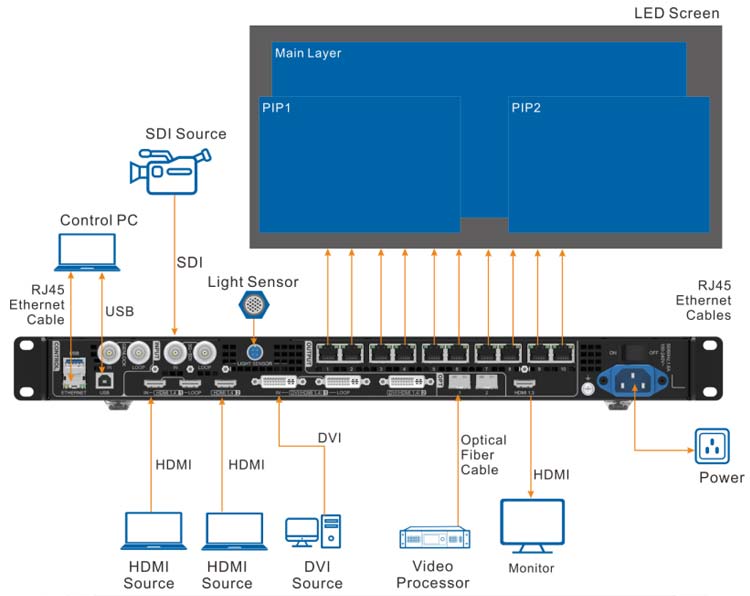
This Section Describes The Functions Of The NovaStar VX1000 Interfaces
What is the resolution and refresh rate of NovaStar VX1000?
VX1000 can receive and process images and videos with a resolution of 4K×1K and a refresh rate of 60Hz.
What is the load capacity of the VX1000?
A single VX1000 can drive 6.5 million pixels (max load).
What is the output of the VX1000?
The maximum output width is 10,240 pixels and the maximum output height is 8192 pixels, making it ideal for ultra-wide and ultra-tall LED screen applications.
What is the size of the VX1000?
The product size is 483.6 mm × 351.2 mm × 50.1 mm, and the external packaging is divided into cartons and flight cases. The carton dimensions are 521.0 mm × 517.0 mm × 102.0 mm, and the flight case dimensions are 565.0 mm × 175.0 mm × 450.0 mm.
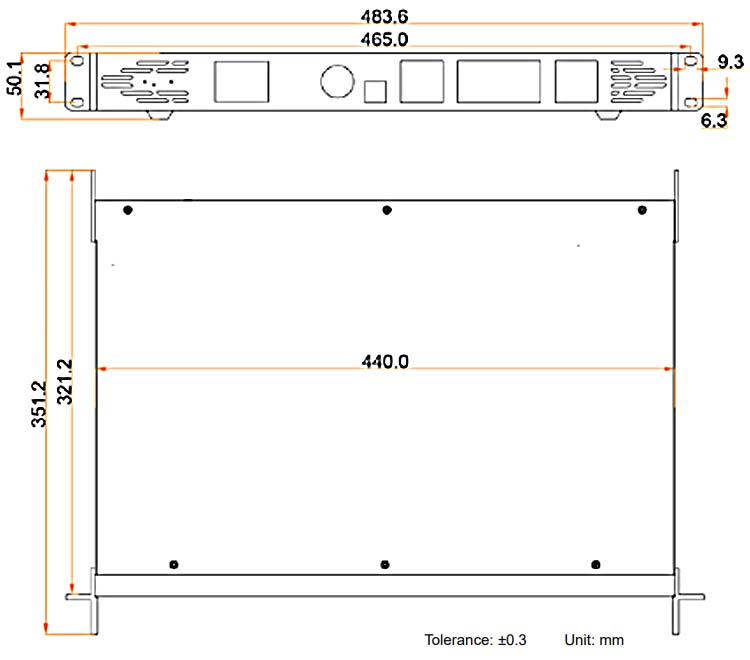
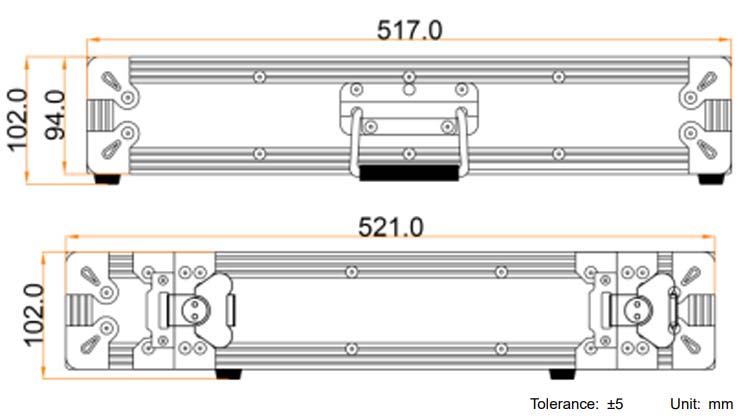

How much does the VX1000 weigh?
The net weight of the product is 4kg, but depending on the packaging materials, the accessories placed inside are also different. The weight after packaging in a carton is 6.8kg, and the weight after packaging in a flight case is 10.4kg.
How much does the VX1000 cost?
Product prices will change with the fluctuation of raw materials, contact us to get the latest preferential prices.
Novastar VX4S software setup tutorial (user manual)
VX4S has powerful functions but is simple to operate. A variety of operations can be completed with a single rotation button and return key. The design of multiple shortcut keys makes the operation more concise and efficient.
Generally speaking, after following the following four basic steps (input settings → screen settings → brightness → output settings), the LED display can be used normally with moderate brightness. Other menus such as screen control, advanced settings, etc. can better help users control the LED screen.
We will introduce the details of the four basic operation steps one by one.
Note: This user manual describes VX4S, but it also applies to VX4
Step 1: Input Settings
Set the resolution of the input source signal. The resolutions of digital input interfaces DVI, HDMI and DP can be directly set and changed. Note that the resolution can only be modified using other input methods on the input device. There are currently two ways to set the resolution:
Method 1: Default resolution
If the controller has a preset resolution, you can select it directly. If not, choose the second method to customize the resolution.

Method 2: Custom Resolution
After setting the horizontal and vertical resolution and Custom Refresh Rate, select “Apply” and press the knob to save. If “Apply” is not selected to save, the set information will not be applied.

Step 2: Screen Settings
You can quickly set up regular screens, that is, the screen and the cabinet must be regular rectangles (not irregularly shaped), and the sizes of the cabinets must be the same. Methods as below:
Step (1). Power on the screen. If the cabinet display is normal, go to step 2. If the cabinet display is abnormal, load the cabinet file first and save it to the receiving card. For detailed operations, you can view the advanced settings;
Step (2). Return to the submenu of “Screen Settings”. When we rotate the button, we can switch to the submenu of other options for configuration, as shown in the figure below:

Step (3). Set the number of rows and columns of the cabinet according to the actual situation of the screen;
Step (4). Set the number of Port1 cabinets. The equipment has a certain limit on the number of ports that the cabinet can carry. If the number is exceeded, the number of controllers needs to be increased.
Step (5). Set up the data flow (front view). Please note the following notes on screen settings c), d) and e).
Setp3: Brightness
Return to the main menu interface. Press the button to select the corresponding brightness value, or rotate the button to adjust the value.

Setp4: Output Settings
Output settings are divided into three situations:
First : Disable [Scale] and use the original scaled output, that is, the output image and the input image are the same size.
If the resolution input in a certain direction is smaller than the resolution of the LED display, the LED display in that direction may not light up;
If the input resolution is greater than the resolution of the LED display in a certain direction, the content input in that direction may not be fully displayed.
This option is mainly used in point-to-point display application scenarios. We can set the horizontal offset and vertical offset of the image as needed. At this time, the content displayed on the LED display may move to the left or top. [Zoom] is disabled at this time.
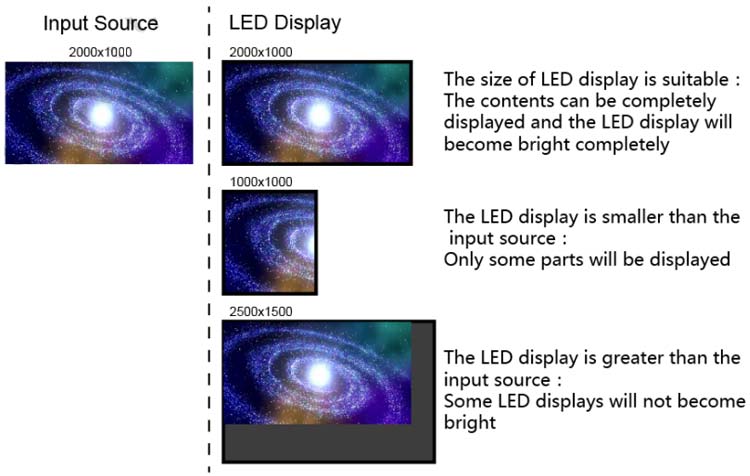
Second: automatic adjustment. At this time, both [Scale] and [Auto Adjust] are enabled.
Because the scaling and auto-adjustment functions have been enabled, the input content will adapt to the size of the LED display. This mode is best used when you need to play content in full screen.
Third: Custom scaling. At this time, [Zoom] is enabled and [Auto Adjustment] is disabled. Custom scaling should take the following steps:
Step (1). Set the captured picture, that is, capture part of the picture from a starting point of the input image and display it on the LED display. Generally, it is necessary to set Horizontal Res, Vertical Res, horizontal X and vertical Y. It should be noted that the set resolution cannot be greater than the resolution of the LED display.
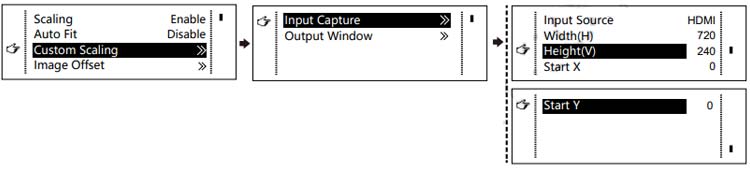
Step (2). Set the output window, and the window size should not be larger than the LED display size; after setting the window, the image can only adapt to the display size within the window range. This option is suitable for application scenarios that require reserving borders on the LED display or limiting the playback area.

After following the above two steps, the collected content will only be input and displayed in the area set on the LED display, as shown below:
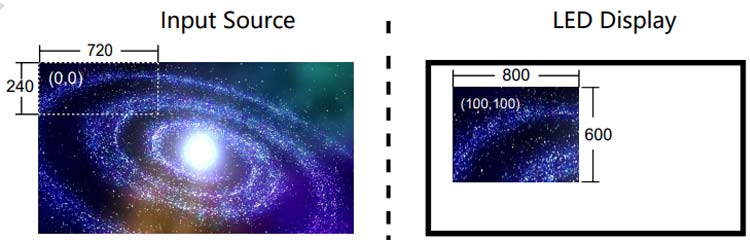
Image Mosaic
When the display screen is too large and exceeds the controllable range of the processor, two or more VX4S need to be cascaded to splice and display the large-screen images. The splicing method of the images is: equal or unequal.
Equally Divided: Each VX4S has the same load area. Just set the total pixels, rows and columns of the large screen and the serial number of each VX4S.
| Equal Division | ||
| VX4 | VX4S | |
| Total Width Pixels | 3000 | |
| Total Height Pixels | 1000 | |
| Mosaic Row Qty | 1 | |
| Mosaic Column Qty | 2 | |
| Load Area Position | 1 | 2 |
| – | – | – |
Unequal Division: Each VX4S can have different load areas. It is necessary to set the total pixels and loading area size of each VX4S and the starting position of the loading area.
| Unequal Division | ||
| VX4 | VX4S | |
| Total Width Pixels | 3000 | |
| Total Height Pixels | 1000 | |
| Load Area Width | 1500 | |
| Load Area Height | 1000 | |
| Load Area Start X | 0 | 1500 |
| Load Area Start Y | 0 | |
Image mosaic example: If the total pixels of the LED display are 3000*1000, which exceeds the carrying capacity of a single VX4S, then we can use the Image Mosaic processing function of two VX4S to deal with this problem.
When setting detailed parameters, please select Equal Division or Unequal Division. Specific parameter settings can be viewed in the table above.
Advanced Settings
Advanced settings include setting options for several main functions, as shown in the figure below. The following will introduce the operation of each function in detail to users.
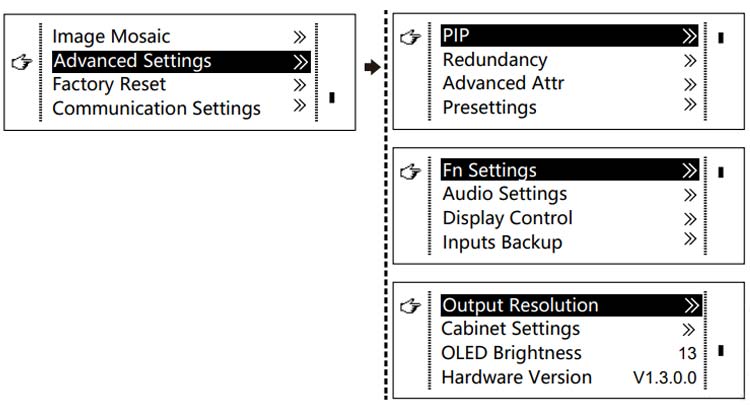
picture in picture(abbreviation:PIP)
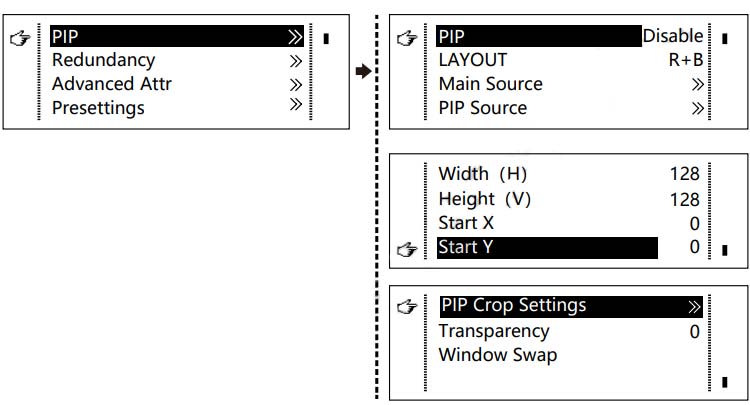
Control the turn-on/off of PIP, set the input sources of the main screen and PIP, and the parameters of PIP.
- Layout: The position of the PIP relative to the main screen, including eight layout modes: Custom, Left Top, Left Bottom, Right Top. When selecting any mode except Custom, the horizontal and vertical offset values of the PIP can be adjusted automatically to the corresponding values of the layout. The meaning of each layout mode is as follows:
- Customization means that you need to set the size and position of the PIP.
- Upper left, lower left, upper right, lower right, and center means that the PIP overlaps with the upper left corner, lower left corner, upper right corner, lower right corner, and center of the main screen.
- Up, down, left and right means that the main picture and PIP are distributed from top to bottom or from left to right.
- Main source/PIP source: switching between main picture and PIP input sources has the same function as front panel input source switching.
- Horizontal Res: Horizontal offset of PIP
- Vertical resolution: Vertical offset of PIP
- Horizontal X : Horizontal width of PIP
- Vertical Y : Vertical height of PIP
- PIP Crop Setting: Crop the picture from the set starting position and display it on the PIP, with its size set to the horizontal width and vertical height.Enable this feature, then set the horizontal width, vertical height, horizontal X, and vertical Y.
- Transparency: Transparency of PIP
- Window Swap: Swap the playback content of the home screen and PIP.
The Conflict List of PIP Signal Source (VX4S)
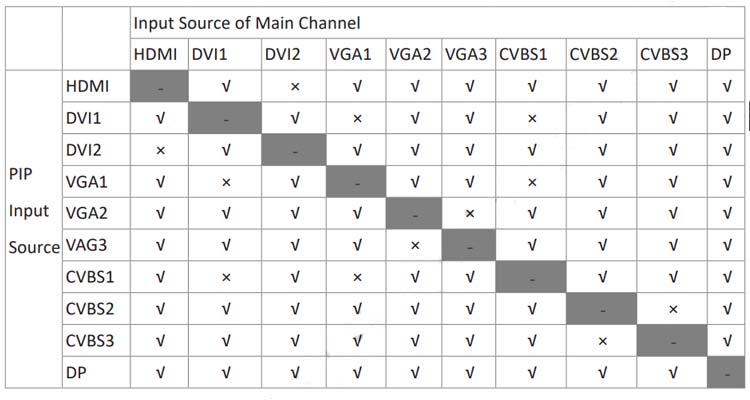
The Conflict List of PIP Signal Source (VX4S)
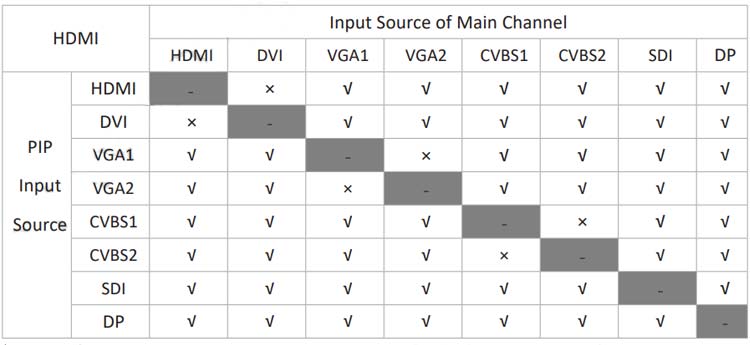
- √ Indicates that the input source is used by both the main screen and PIP.
- × Indicates that the input source cannot be used by the main screen and PIP at the same time.
- – Indicates that the main screen and PIP use a unified input source.
Redundancy
Set this controller to primary or backup mode.
Advanced Attr

- VGA Auto ADJ: Automatically adjust the sampling parameters of the VGA input signal to make the VGA picture clear and complete. After selecting this menu, press the knob once to perform VGA automatic adjustment. (VAG1 does not support this operation).
- ADC Calibration: When analog signals are connected, processors without ADC calibration may have defects such as color cast or dark picture. VX4S can automatically perform ADC calibration based on input analog signals (including CVBS and VGA) to solve the above problems. After selecting this menu, press the knob once to perform an ADC calibration.
- Video Synchronization: Allows the input and output of the VX4S to be synchronized.
- Go homepage(s): The system stops at the current interface and automatically returns to the main interface when there is no operation. The system default value is 60 seconds.
Presettings
This function is mainly to save the current configuration parameters as Presettings, which can be loaded directly the next time. Currently, up to 10 Presettings can be saved.
Custom button
Fn settings. Custom button functions include Black Out, Freeze, VGA Auto ADJ, and Video Synchronization. Press the Fn key to switch functions directly.
Audio Settings
Controls Audio, Volume and Audio Mode enable/disable.
For example, when using the audio input from the Audio In port, you need to enable the audio first, and then select the Audio mode to be fixed; when using the Audio from HDMI, after enabling the audio, set the audio mode to accompaniment, and then switch to the HDMI playback source, so that we will hear the sound coming from HDMI.

Display Control
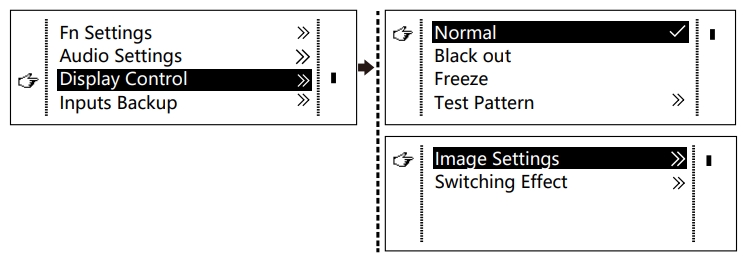
- Normal: Normal display. Blank Out: The display is blank
- Freeze: Freeze the current playlist.
- Test patterns: There are eight test patterns, including solid colors and lines.
- Image settings:Set the contrast, saturation, hue, color temperature, red, green, blue, and Gamma values according to your needs. After adjusting to satisfaction, the parameters should be saved.
- Switching effect: Set the effect when switching screens, including quick switching, fade in and fade out, shrink center, shrink top left, zoom center, zoom top left and close. After selecting the desired effect, press the knob to take effect.
Tip: After enabling the PIP function, the switching effect will disappear automatically. The channel switching special effects function can only take effect when the PIP function is turned off.
Input Backup
Specify a backup source for the input source. When the input source signal fails, it can automatically switch to the backup source to ensure that screen playback will not be interrupted.
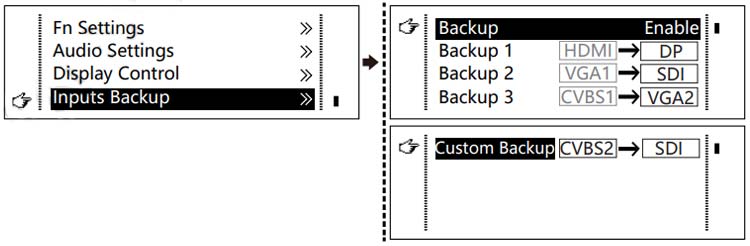
HDMI→ DP means that DP has been set as the backup of HDMI, the left side of the arrow is the main input source (cannot be changed), and the right side is the backup (can be changed);
In Custom mode, both the main input source and the backup input source can be customized.
Output Resolution
This function is highly flexible. Not only can you set the output resolution of the monitor, you can also reset the resolution or customize the resolution according to actual usage.

Cabinet Setup

Load Cabinet Files
VX4S is connected to the PC. NovaLCT-Mars runs on the PC and imports the previously saved cabinet settings file into the controller.
(1) Save the cabinet configuration file.
After the receiving card configuration is completed, click [Save to File] and save cabinet Configuration file (.rcfg) to a local file on your PC.
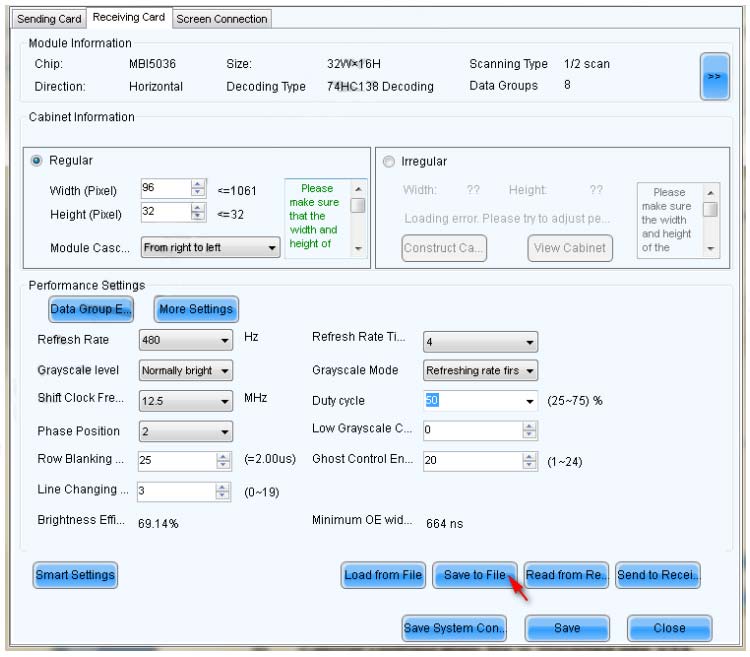
(2) Import the cabinet configuration file into VX4S.
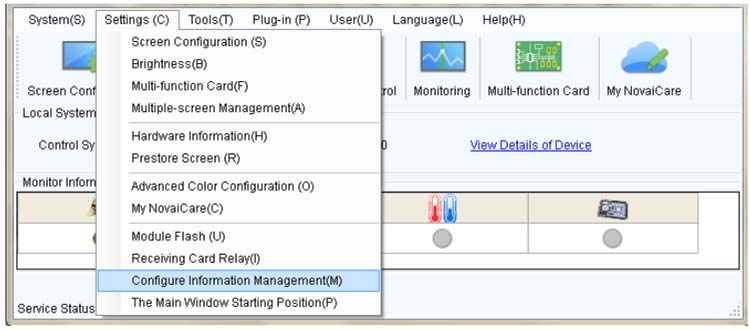
(3) select Load RCFG Files.

Save to RV Card
After the current configuration information is saved to the receiving card, the saved information will not be lost even if the power is turned off.
OLED Brightness
Adjust the grayscale of the OLED display.
Hardware Version
Check the hardware version of VX4S. If a new version is released, you can connect to LCT-Mars through PC to upgrade the VX4S hardware program.
Factory Reset
Reset to factory default settings.
Communication Settings
Set the communication mode and network parameters of VX4S.
Communication modes include USB priority and LAN (Local Area Network) priority.
When the VX4S is connected to the USB control and LAN control interfaces at the same time, USB takes priority in the settings and USB control is used; otherwise, LAN takes priority in the settings and LAN control is used.
Network parameters can be set manually and automatically. Please make sure the IP address does not conflict with other devices when setting parameters manually.
Language
Switch the software interface to a different language.
Novastar Vx4S FAQs
What is the maximum resolution of Novastar Vx4S?
Novastar Vx4S has two interfaces, VGA and HDMI. The maximum resolution that these two interfaces can carry is 1024×768@60Hz.
What is the load capacity of VX4S?
VX4S can load up to 2.3 million pixels (2048×1152@60Hz).
How many pixels per port does the Novastar VX4S have?
The horizontal width load of VX4 can be up to 3840 pixels (3840×600@60Hz); the vertical load can be up to 1920 pixels (1920 x1200@60Hz).
Display debugging software NovaLCT
2023.6.30 NovaLCT V5.4.7.1
【Add content】
1. New chips: CFD465A, CFD455C, MBI5261, MT100, HX8128, C8455, CFD135A, CFD325A, LS9929C, LS9933;
2. The newly added image quality engine calibration software started in the Windows 10 operating system is the new calibration software.
3. Added MBI5264 frame rate adaptive function;
【Optimized content】
none
【change content】
none
【Repair content】
1. Fix the problem that the software interface does not refresh when loading complex screen files;
2. Fix the problem of abnormal display of monitoring language switching;
3. Fix the problem that the bright spot data is displayed incorrectly after the smart setting is canceled;
4. Fix the problem that the configuration file cannot be saved when the parameters are read back from the receiving card;
5. Fix the failure to load some configuration files from the cloud;
6. Fix the memory problem caused by the online upgrade;
7. Fix the occasional failure of screen boss binding;
8. Fix the problem that some chip smart settings are stuck in demo mode;
9. Repair MCTRL500, the continuous screen prompt fails, but the actual delivery is successful;
10. Repair the cascading of multiple devices and create a combined screen. During the connection process of full grayscale correction, only the receiving card loaded by the sending card has turned on the image quality engine, and the rest of the devices have not turned on the problem;
11. Repair the known problems of the chip, the specific chip models are as follows: ICND2055, SM16380, FM6124, FM6363, MBI5359, HX8863, ICND1065, DP3264, DP3265, DP3269, MBI5264, MBI5253, ICND2152, ICND1065, CFD325A, HX8864, CF D465A, ICND2055S;
【Precautions】
1. The NovaLCT operating environment only supports Windows 7 and above systems;
2. When the firmware program of the receiving card does not support the video chip, the interface content is not reliable after reading back the receiving card parameters at this time, and needs to be updated to the receiving card firmware program that supports the video chip;
2023.5.10 NovaLCT V5.4.7
【Grouped equipment】
1. Supported synchronous controllers MCTRL300/MCTRL R5/MCTRL500/MCTRL600/MCTRL660/MCTRL700/MCTRL4K/MCTRL1600/MCTRL660 PRO/Mee210/TU20
2. Supported video controllers 3D HD/NovaPro HD/NovaPro UHD Jr/VX2/VX2U/K2U/VX4/VX4S/VX4U/K4/K4S/K4U/VX5s/V700/V800/V900S/VX16s/V1260/V1160/V1060 /V960/V900/V760/VX1000/K6s/K4S-N/VX2S/VX6S/VX400S/VS1/VS2/VS3/VS7/VS8/H series/C1/C3/D12/N9/N6
3. Supported multimedia players TB1/TB2/TB3/TB4/TB6/TB8/TB30/TB40/TB50/TB60/JT100/JT50/TCC70/JT200/JT20
【Add content】
1. Added support for spherical and fan-shaped screens for special-shaped screens;
2. Increase the screen display function according to the data group;
3. Add Ai online question and answer function;
4. The mars service adds the function of filtering the communication port type;
5. Data group exchange supports parallel 64 groups of data;
6. Support software version incremental update and upgrade;
7. Support receiving card firmware package incremental download update;
8. Added Mee310, TU20, TU15Pro; Video VX400, V2460; MGT1000 SGS1000 MGT600 MGT2000 SGS600 SGS2000 TJT600 TJT2000 LMS2000 LMS600
9. Support the delivery of the ncp file of the cabinet configuration tool (only broadcast and designated receiving card delivery are supported)
【Optimized content】
1. Memory usage optimization;
2. Improve the usability of special-shaped screen;
3. Automatic brightness jump optimization, monitoring stability optimization;
4. The positioning module freeze optimization in the test tool;
5. The reading stability of point-by-point correction coefficient database is improved;
6. The stability of screen distribution readback/delivery is improved;
7. The stability of receiving card readback/delivery is improved;
8. The stability of LED board ID readback/refresh is improved;
9. Program upgrade readback stability improvement;
10. Monitor memory leaks and optimize stability;
【change content】
1. Shield fault diagnosis function;
【Repair content】
1. Fixed the verification condition of continuous screen resolution issued by T card;
2. The 16380 chip intelligent setting process shows that the vertical data is bright, not a single data point prompt;
3. The 5965 chip has a disconnection problem repaired when the configuration file is corrected;
4. Fixed the problem that the communication port is not COM99 when logging in in demo mode;
5. Image quality engine: The color analysis screen will become darker, and the analysis results will be incorrectly repaired after gamma1 is removed and sent;
6. Image quality engine: turn off the 22bit+ and fine grayscale switches during color management acquisition;
7. Spot check: Fix the problem that the check failed due to the timeout failure of reading back the receiving card parameters during the spot check;
8. On-line correction: the problem that the full gray scale correction coefficient cannot be fixed can be fixed;
【Precautions】
1. The NovaLCT operating environment only supports Windows 7 and above systems
2. When the firmware program of the receiving card does not support the video chip, the interface content is not reliable after reading back the receiving card parameters at this time, and needs to be updated to the receiving card firmware program that supports the video chip.
2022.07.08 NovaLCT V5.4.4.6
【Grouped equipment】
1. Supported sync controllers
MCTRL300/MCTRL R5/MCTRL500/MCTRL600/MCTRL660/MCTRL700/MCTRL4K/MCTRL1600/MCTRL660 PRO
2. Supported video controllers
3D HD/NovaPro HD/NovaPro UHD Jr/VX2/VX2U/K2U/VX4/VX4S/VX4U/K4/K4S/K4U/VX5s/V700/V800/V900S/VX16s/V1260/V1160/V1060/V960/V900/V760/ VX1000/K6s/K4S-N/VX2S/VX6S/VX400S/VS1/VS2/VS3/VS7/VS8/H series/C1/C3/D12/N9/N6
3. Supported multimedia players
TB1/TB2/TB3/TB4/TB6/TB8/TB30/TB40/TB50/TB60/JT100/JT50/TCC70/JT200/JT20
【Add content】
none
【Optimized content】
none
【change content】
none
【Repair content】
1. Repair the fault diagnosis function under the overseas node, there will be a problem of diagnosis failure;
【Precautions】
1. The NovaLCT operating environment only supports Windows 7 and above systems
2. When the firmware program of the receiving card does not support the video chip, the interface content is not reliable after reading back the receiving card parameters at this time, and needs to be updated to the receiving card firmware program that supports the video chip.
2022.06.30 NovaLCT V5.4.4.5
【Grouped equipment】
1. Supported sync controllers
MCTRL300/MCTRL R5/MCTRL500/MCTRL600/MCTRL660/MCTRL700/MCTRL4K/MCTRL1600/MCTRL660 PRO
2. Supported video controllers
3D HD/NovaPro HD/NovaPro UHD Jr/VX2/VX2U/K2U/VX4/VX4S/VX4U/K4/K4S/K4U/VX5s/V700/V800/V900S/VX16s/V1260/V1160/V1060/V960/V900/V760/ VX1000/K6s/K4S-N/VX2S/VX6S/VX400S/VS1/VS2/VS3/VS7/VS8/H series/C1/C3/D12/N9/N6
3. Supported multimedia players TB1/TB2/TB3/TB4/TB6/TB8/TB30/TB40/TB50/TB60/JT100/JT50/TCC70/JT200/JT20
【Add content】
1. In the screen boss module, it supports fault diagnosis function;
2. The online calibration coefficient can be “cancelled” on the calibration software during the stable upload process;
3. In the full grayscale calibration, when manually uploading the calibration coefficient, it supports uploading according to the specified area;
4. Support dual-system firmware version upgrade for VX600 devices;
5. In the panel ID setting, set the order of ID arrangement, add “Z” type, reverse Z type, “N” type and other 8 types;
【Optimized content】
1. In the screen boss module, it supports uploading the SN numbers of multiple devices when the display screen is bound;
2. In the full grayscale calibration, when manually uploading the calibration coefficients, you need to select the database file in the folder;
3. Optimize the problem of slow DVI screen display point by point, and optimize the speed to 20 times of the original;
4. When the asynchronous device is logged in, the specified IP search control supports only one “0” input for each input box;
【change content】
none
【Repair content】
1. Fix the problem that in some scenarios, after the main network port fails, the configured backup network port cannot correctly load the display screen;
2. Fix the problem that the status of the receiving card on the interface turns red when the software is closed and the monitoring and services need to be closed;
3. When constructing a special-shaped cabinet, when loading the light board file, some specific decoding display errors on the interface;
4. Repair the screen configuration interface, when the sending card number is displayed in multiple lines, slide the scroll bar, and then cascade a sending card at this time, the number layout of which is disordered;
5. Fix the abnormal problem of opening the extended attribute interface of the SM16380 chip on the computer of the foreign language system;
6. Fix the problem that the “N” type is arranged in the wrong order in the module ID setting.
【Precautions】
1. The NovaLCT operating environment only supports Windows 7 and above systems
2. When the firmware program of the receiving card does not support the video chip, the interface content is not reliable after reading back the receiving card parameters at this time, and needs to be updated to the receiving card firmware program that supports the video chip.
2023.05.24 Kompass FX0 V2.0.0 first release
【new features】
First release, not all supported functions are listed here.
2023.6.2 Kompass FX2 V3.6.0 officially released
【new features】
1. Added the function of modifying the duration of streaming media, NDI, PPT, and capture card media and applying the modified parameters to all media of the same type.
2. Added the function of modifying the default playback duration of media.
3. Added the function of automatically adding videos, pictures, and PPT media through local shared folders.
4. Added the function of adjusting the interval between the beginning and end of subtitles.
5. The function of accessing the location of media files in the media library is added, which is used to quickly find the location of the file.
6. Added the function of central control ECS2000 output control.
7. Added the function of using the shortcut key (Ctrl+H) to quickly return the mouse to the main interface of the software.
8. Added the function of moving the main interface of the software through shortcut keys (Ctrl + left and right arrows).
【Optimized content】
1. Upgrade the web browser version for playback to be compatible with new web data types.
2. The output box and text description in the stage area are set to the top, which is convenient for material editing.
3. The function of automatically saving project files is turned off by default.
4. When unauthorized, you can right-click to close the output.
5. NDI sender function optimization.
7. The transcoding assistant optimizes the default resolution to be consistent with the original material.
8. The transcoding assistant optimizes support for material transcoding with a resolution of over 10,000 dots.
【Repair content】
1. Fix the problem of wrong web page playback certificate.
2. Fix the problem that the sub-output name fails to save the project file.
3. Fix the problem that the stage screen and progress are not refreshed when switching programs.
4. Fix the problem that the program obtained by the visualization platform APP is incorrect.
5. Fix the problem that the screen of the acquisition device is blurred.
6. Fix the problem that the main KV channel mapping is not inherited after the software is restarted.
【Precautions】
1. During the normal playback process, avoid frequent loading of large materials, so as not to affect the playback on the screen.
2. When the same webpage with sound exists in different programs, it is necessary to add this webpage to the material library several times.
3. The program currently being pre-edited cannot be saved, and it needs to be switched to the real-time mode before saving.
4. The program saved as is not the currently playing program, and the software will not automatically load the program saved as when it starts.
2023.1.15 Kompass FX2 V3.5.0 officially released
【new features】
1. Added video playback with independent subtitles such as PGS, ASS and SRT.
2. Added the function of optimizing the super-large material.
3. Added the function of minimizing the software to the tray, which can be flexibly configured.
4. Added software timing restart function, restart time can be set.
5. Upgrade the web playback engine to support the Grafana data visualization plug-in.
【Optimized content】
1. Optimize the audio attribute inheritance logic of sound card plugging and unplugging, and keep the channel settings.
2. Optimize the stage operation, you can delete all materials with one click.
【Repair content】
1. Fix the problem that the software shutdown prompt causes the automatic shutdown to fail.
2. Fix the problem of software authorization lock authorization failure.
【Precautions】
1. During the normal playback process, avoid frequent loading of large materials, so as not to affect the playback on the screen.
2. When the same webpage with sound exists in different programs, it is necessary to add this webpage to the material library several times.
3. The program currently being pre-edited cannot be saved, and it needs to be switched to the real-time mode before saving.
4. The program saved as is not the currently playing program, and the software will not automatically load the program saved as when it starts.
5. If a window is blocked by the playback screen on the extended screen, you can use WIN + left and right keys to move the operation window to a suitable position.
2022.12.5 Kompass FX2 V3.4.0 officially released
【new features】
1. The function of automatically saving project files is added, so that the data in the editing process can be restored.
2. Added the function of automatically playing WPS/OFFICE PPT files.
3. Added the function of ending the playback action and maintaining audio properties when the media is replaced.
4. Added web page refresh protocol for central control.
5. A new volume increment adjustment protocol is added for central control.
【Optimized content】
1. Optimize the media keying function to make the solid color keying effect better.
2. Optimize the upper limit of fade-in and fade-out time to 10s.
3. The default time for optimizing web pages is 24 hours, which can be configured.
【Repair content】
1. Fix the problem of interacting with the visualization platform.
2. Fix the problem that the audio playback is not normal after the transcoding assistant transcodes the encrypted material.
3. Fix the slight jitter problem of certain materials after starting broadcast.
【Precautions】
1. During the normal playback process, avoid frequent loading of large materials, so as not to affect the playback on the screen.
2. When the same webpage with sound exists in different programs, it is necessary to add this webpage to the material library several times.
3. The program currently being pre-edited cannot be saved, and it needs to be switched to the real-time mode before saving.
4. The program saved as is not the currently playing program, and the software will not automatically load the program saved as when it starts.
5. If a window is blocked by the playback screen on the extended screen, you can use WIN + left and right keys to move the operation window to a suitable position.
2022.10.31 Kompass FX2 V3.3.1 officially released
【new features】
1. Added the central control protocol for web page refresh.
【Optimized content】
1. Optimize the effect of audio and video synchronization.
2. Optimize the external sound card identification logic.
【Repair content】
1. Fix the problem of playback failure or frame drop of special frame rate material.
2. Fix the problem that the project file does not take effect when the end playback action saves the project file.
3. Fix the problem that frequent switching of scheduling does not take effect.
4. Fix the problem that audio settings are lost.
【Precautions】
1. During the normal playback process, avoid frequent loading of large materials, so as not to affect the playback on the screen.
2. When the same webpage with sound exists in different programs, it is necessary to add this webpage to the material library several times.
3. The program currently being pre-edited cannot be saved, and it needs to be switched to the real-time mode before saving.
4. The program saved as is not the currently playing program, and the software will not automatically load the program saved as when it starts.
5. If a window is blocked by the playback screen on the extended screen, you can use WIN + left and right keys to move the operation window to a suitable position.
2022.10.10 Kompass FX2 V3.3.0 officially released
【new features】
1. The function of canceling the main media of the program is added, and each media in the program can be played in a loop independently.
2. The end playback action of pictures and web media adds a loop playback mode.
3. Added video material playback in .m4v format.
4. The new time authorization function is added to meet temporary demonstrations.
【Optimized content】
1. Optimize the seek effect of some special video materials.
2. Optimize the effect of audio and video synchronization.
3. Optimize the software interface presentation.
【Repair content】
1. Fix the problem that some videos have noise when starting to play.
2. Fix the problem that the window mode of the web page cannot cover the full screen.
【Precautions】
1. During the normal playback process, avoid frequent loading of large materials, so as not to affect the playback on the screen.
2. When the same webpage with sound exists in different programs, it is necessary to add this webpage to the material library several times.
3. The program currently being pre-edited cannot be saved, and it needs to be switched to the real-time mode before saving.
4. The program saved as is not the currently playing program, and the software will not automatically load the program saved as when it starts.
5. If a window is blocked by the playback screen on the extended screen, you can use WIN + left and right keys to move the operation window to a suitable position.
2022.8.26 Kompass FX2 V3.2.0 officially released
【new features】
1. Added external control function (by default, it can control the scene switching of H Super Fighting Control).
2. Added animation mode/picture mode for PPT playback, and is compatible with wps (independent installation), office (independent installation), and ppv (installation-free) types.
3. The multi-page tab function has been added for web page playback to realize the smooth playback of multiple web pages under multiple programs.
4. A new window mode is added for web page playback to maximize the original playback effect of web pages.
5. Added the function of playing time setting for web media, which is convenient for program timing switching.
6. Added the function of setting the default program end playback action and applying the program playback action to all programs.
7. Added the functions of locating material library media, locating to the current program, and displaying the total number of programs.
【Optimized content】
1. Optimize media coverage and increase coverage prompts.
3. Optimize the playback efficiency of web pages and PPT.
4. Optimize the effect of switching programs on the mobile terminal.
【Repair content】
1. Fix the jittering problem of non-standard frame rate (25/50) playback.
2. Fix the problem that some videos have noise when starting to play.
【Precautions】
1. During the normal playback process, avoid frequent loading of large materials, so as not to affect the playback on the screen.
2. When the same webpage with sound exists in different programs, it is necessary to add this webpage to the material library several times.
3. The program currently being pre-edited cannot be saved, and it needs to be switched to the real-time mode before saving.
4. The program saved as is not the currently playing program, and the software will not automatically load the program saved as when it starts.
2022.07.08 Kompass FX2 V3.1.0 officially released
【new features】
1. The number of layers is increased from 3 layers to 4 layers.
2. Add HAP format hardware accelerated playback to achieve smooth playback of super 8K material.
3. Added the function of grouping media of the same specification to realize the synchronous playback function of single-machine multi-screen splicing frames.
4. Added the function of media material sound card and channel mapping to realize the function of playing different audio on multiple screens at the same time.
5. Add subtitle media function.
6. Add media lock and stage lock to prevent misuse.
7. New media multi-selection editing and output multi-selection editing.
8. Added the function of unlocking the screen from the right-click menu of the extended screen.
9. Added a self-recovery mechanism for software exceptions.
10. Added the location copy function of the main KV program.
【Optimized content】
1. Optimize video playback efficiency, reduce CPU and GPU usage, and maximize resources.
3. Optimize the loading process of PNG images.
4. Optimize the interactive operation of the stage area.
【Repair content】
1. Fix the problem of software exception caused by illegal streaming media address.
2. Fix the problem that scheduling time conflicts cannot be added.
3. Fix the problem that the software runs abnormally for a long time.
4. Fix the problem that the media with % in the name cannot be loaded.
5. Fix the problem of black field when switching pictures in the media collection.
6. Fix the problem that some web pages fail to play.
【Precautions】
1. During the normal playback process, avoid frequent loading of large materials, so as not to affect the playback on the screen.
2. If the PPT is not loaded successfully, please try to load it multiple times. If it still cannot be loaded successfully, please contact the R&D team for analysis.
3. When the audio in the PPT is playing, do not switch the program directly, turn the page to the PPT page without audio and then switch the program, otherwise the audio cannot stop playing.
5. When the same webpage with sound exists in different programs, this webpage needs to be added multiple times in the material library.
6. The program currently being pre-programmed cannot be saved, and it needs to be switched to the real-time mode before saving.
7. The program saved as is not the currently playing program, and the software will not automatically load the program saved as when it starts.
2022.5.13 Kompass FX2 V2.2.0 officially released
【new features】
1. Increase the split and reorganization function of the output port
【Repair content】
none
【Precautions】
1. During the normal playback process, avoid frequent loading of large materials, so as not to affect the playback on the screen.
2. If the PPT is not loaded successfully, please try to load it multiple times. If it still cannot be loaded successfully, please contact the R&D team for analysis.
3. It does not support synchronous playback of multiple windows splicing frames, so special attention should be paid when making plans.
4. This version does not support multi-device synchronous splicing and playback, so special attention should be paid when making plans.
5. When the audio in the PPT is playing, do not switch the program directly, turn the page to the PPT page without audio and then switch the program, otherwise the audio cannot stop playing.
6. When the same webpage with sound exists in different programs, it is necessary to add this webpage to the material library several times.
7. The program currently being pre-edited cannot be saved, and it needs to be switched to the real-time mode before saving.
8. In addition, if the program is not currently playing, the software will not automatically load the program saved as when it starts.
2022.4.8 Kompass FX2 V2.1.0 officially released
【new features】
The first release, mainly based on the user manual function description
【Repair content】
no yet
【Precautions】
1. During the normal playback process, avoid frequent loading of large materials, so as not to affect the playback on the screen.
2. If the PPT is not loaded successfully, please try to load it multiple times. If it still cannot be loaded successfully, please contact the R&D team for analysis.
3. It does not support synchronous playback of multiple windows splicing frames, so special attention should be paid when making plans.
4. This version does not support multi-device synchronous splicing and playback, so special attention should be paid when making plans.
5. When the audio in the PPT is playing, do not switch the program directly, turn the page to the PPT page without audio and then switch the program, otherwise the audio cannot stop playing.
6. When the same webpage with sound exists in different programs, it is necessary to add this webpage to the material library several times.
7. The program currently being pre-edited cannot be saved, and it needs to be switched to the real-time mode before saving.
8. In addition, if the program is not currently playing, the software will not automatically load the program saved as when it starts.
2023.6.2 Kompass FX3 V3.6.0 officially released
【new features】
1. The function of multi-graphics card configuration is added to meet the simultaneous decoding and synchronous rendering of multiple graphics cards.
2. Added the function of modifying the duration of streaming media, NDI, PPT, and capture card media and applying the modified parameters to all media of the same type.
3. Added the function of modifying the default playback duration of media.
4. Added the function of automatically adding videos, pictures, and PPT media through local shared folders.
5. Added the function of adjusting the interval between the beginning and end of subtitles.
6. The function of accessing the location of media files in the media library is added, which is used to quickly find the location of the file.
7. Added the function of central control ECS2000 output control.
8. Added the function of using the shortcut key (Ctrl+H) to quickly return the mouse to the main interface of the software.
9. Added the function of moving the main interface of the software through shortcut keys (Ctrl + left and right arrows).
【Optimized content】
1. Upgrade the web browser version for playback to be compatible with new web data types.
2. The output box and text description in the stage area are set to the top, which is convenient for material editing.
3. The function of automatically saving project files is turned off by default.
4. When unauthorized, you can right-click to close the output.
5. When HDR cannot be set, a bubble prompt is added.
6. NDI sender function optimization.
7. The transcoding assistant optimizes the default resolution to be consistent with the original material.
8. The transcoding assistant optimizes support for material transcoding with a resolution of over 10,000 dots.
【Repair content】
1. Fix the problem of wrong web page playback certificate.
2. Fix the problem that the sub-output name fails to save the project file.
3. Fix the problem that the stage screen and progress are not refreshed when switching programs.
4. Fix the problem that the program obtained by the visualization platform APP is incorrect.
5. Fix the problem that the screen of the acquisition device is blurred.
6. Fix the problem that the main KV channel mapping is not inherited after the software is restarted.
7. Fix the problem that the HAP format resolution size of the transcoding assistant is not a multiple of 4, and the transcoding fails.
【Precautions】
1. During the normal playback process, avoid frequent loading of large materials, so as not to affect the playback on the screen.
2. When the same webpage with sound exists in different programs, it is necessary to add this webpage to the material library several times.
3. The program currently being pre-edited cannot be saved, and it needs to be switched to the real-time mode before saving.
4. The program saved as is not the currently playing program, and the software will not automatically load the program saved as when it starts.
2023.1.15 Kompass FX3 V3.5.0 officially released
【new features】
1. Added video playback with independent subtitles such as PGS, ASS and SRT.
2. Added the function of optimizing the super-large material.
3. Added the function of minimizing the software to the tray, which can be flexibly configured.
4. Added software timing restart function, restart time can be set.
5. Upgrade the web playback engine to support the Grafana data visualization plug-in.
【Optimized content】
1. Optimize the audio attribute inheritance logic of sound card plugging and unplugging, and keep the channel settings.
2. Optimize the stage operation, you can delete all materials with one click.
【Repair content】
1. Fix the problem that the software shutdown prompt causes the automatic shutdown to fail.
2. Fix the problem of software authorization lock authorization failure.
【Precautions】
1. During the normal playback process, avoid frequent loading of large materials, so as not to affect the playback on the screen.
2. When the same webpage with sound exists in different programs, it is necessary to add this webpage to the material library several times.
3. The program currently being pre-edited cannot be saved, and it needs to be switched to the real-time mode before saving.
4. The program saved as is not the currently playing program, and the software will not automatically load the program saved as when it starts.
5. If a window is blocked by the playback screen on the extended screen, you can use WIN + left and right keys to move the operation window to a suitable position.
2022.12.5 Kompass FX3 V3.4.0 officially released
【new features】
1. The function of automatically saving project files is added, so that the data in the editing process can be restored.
2. When multi-connection is added, one-click disconnection of all online functions.
5. Added the automatic playback function of WPS/OFFICE PPT files.
6. Added the function of ending the playback action and maintaining audio properties when the media is replaced.
7. Added web page refresh protocol for central control.
8. A new volume increment adjustment protocol is added for central control.
【Optimized content】
1. Optimize the media keying function to make the solid color keying effect better.
2. Optimize the upper limit of fade-in and fade-out time to 10s.
3. The default time for optimizing web pages is 24 hours, which can be configured.
【Repair content】
1. Fix the problem of interacting with the visualization platform.
2. Fix the problem that the audio playback is not normal after the transcoding assistant transcodes the encrypted material.
3. Fix the problem of slight jittering of certain materials after starting broadcasting.
【Precautions】
1. During the normal playback process, avoid frequent loading of large materials, so as not to affect the playback on the screen.
2. When the same webpage with sound exists in different programs, it is necessary to add this webpage to the material library several times.
3. The program currently being pre-edited cannot be saved, and it needs to be switched to the real-time mode before saving.
4. The program saved as is not the currently playing program, and the software will not automatically load the program saved as when it starts.
5. If a window is blocked by the playback screen on the extended screen, you can use WIN + left and right keys to move the operation window to a suitable position.
2022.10.31 Kompass FX3 V3.3.1 officially released
【new features】
1. After the program is interrupted, it supports PPT continuation.
2. Added the central control protocol for web page refresh.
【Optimized content】
1. Optimize the effect of audio and video synchronization.
2. Optimize the external sound card identification logic.
【Repair content】
1. Fix the problem of playback failure or frame drop of special frame rate material.
2. Fix the problem that the project file does not take effect when the end playback action saves the project file.
3. Fix the problem that frequent switching of scheduling does not take effect.
4. Fix the problem that audio settings are lost.
【Precautions】
1. During the normal playback process, avoid frequent loading of large materials, so as not to affect the playback on the screen.
2. When the same webpage with sound exists in different programs, it is necessary to add this webpage to the material library several times.
3. The program currently being pre-edited cannot be saved, and it needs to be switched to the real-time mode before saving.
4. The program saved as is not the currently playing program, and the software will not automatically load the program saved as when it starts.
5. If a window is blocked by the playback screen on the extended screen, you can use WIN + left and right keys to move the operation window to a suitable position.
2022.9.30 Kompass FX3 V3.3.0 officially released
【new features】
1. Added the function of time code to accurately control program playback, and realize the effect of synchronous playback with external audio.
2. Added program insertion function to meet the needs of emergency insertion.
3. The function of canceling the main media of the program is added, and each media in the program can be played in a loop independently.
4. A loop playback mode is added to the end playback action of pictures and web media.
5. Added video material playback in .m4v format.
6. A new time authorization function is added to meet temporary demonstrations.
【Optimized content】
1. Optimize the seek effect of some special video materials.
3. Optimize the effect of audio and video synchronization.
4. Optimize the software interface presentation.
【Repair content】
1. Fix the problem of multi-connection data synchronization in pre-programmed mode.
2. Fix the problem that some videos have noise when starting to play.
3. Fix the problem that the window mode of the web page cannot cover the full screen.
【Precautions】
1. During the normal playback process, avoid frequent loading of large materials, so as not to affect the playback on the screen.
2. When the same webpage with sound exists in different programs, it is necessary to add this webpage to the material library several times.
3. The program currently being pre-edited cannot be saved, and it needs to be switched to the real-time mode before saving.
4. The program saved as is not the currently playing program, and the software will not automatically load the program saved as when it starts.
5. If a window is blocked by the playback screen on the extended screen, you can use WIN + left and right keys to move the operation window to a suitable position.
2022.8.26 Kompass FX3 V3.2.0 officially released
【new features】
1. Added external control function (by default, it can control the scene switching of H Super Fighting Control).
2. Added animation mode/picture mode for PPT playback, and is compatible with wps (independent installation), office (independent installation), and ppv (installation-free) types.
3. The multi-page tab function has been added for web page playback to realize the smooth playback of multiple web pages under multiple programs.
4. A new window mode is added for web page playback to maximize the original playback effect of web pages.
5. Added the function of playing time setting for web media, which is convenient for program timing switching.
6. Added the function of setting the default program end playback action and applying the program playback action to all programs.
7. Added the functions of locating material library media, locating to the current program, and displaying the total number of programs.
【Optimized content】
1. Optimize media coverage and increase coverage prompts.
3. Optimize the playback efficiency of web pages and PPT.
4. Optimize the effect of switching programs on the mobile terminal.
【Repair content】
1. Fix the jittering problem of non-standard frame rate (25/50) playback.
2. Fix the problem that some videos have noise when starting to play.
【Precautions】
1. During the normal playback process, avoid frequent loading of large materials, so as not to affect the playback on the screen.
2. When the same webpage with sound exists in different programs, it is necessary to add this webpage to the material library several times.
3. The program currently being pre-edited cannot be saved, and it needs to be switched to the real-time mode before saving.
4. The program saved as is not the currently playing program, and the software will not automatically load the program saved as when it starts.
2022.07.08 Kompass FX3 V3.1.0 officially released
【new features】
1. Added the function of multi-device cascading splicing screen frame synchronous playback.
2. Added dual-machine hot backup, one-key exchange function of master and backup.
3. Add HAP format hardware accelerated playback to achieve smooth playback of super 8K material.
4. Added the function of grouping media of the same specification to realize the synchronous playback function of single-machine multi-screen splicing frames.
5. Added the function of media material sound card and channel mapping to realize the function of playing different audio on multiple screens at the same time.
6. Add subtitle media function.
7. Add media lock and stage lock to prevent misuse.
8. New media multi-selection editing and output multi-selection editing.
9. Added the function of unlocking the screen from the right-click menu of the extended screen.
10. Added a self-recovery mechanism for software exceptions.
11. New media advanced image quality adjustment (curve and color temperature).
12. The location copy function of the main KV program is added.
【Optimized content】
1. Optimize video playback efficiency, reduce CPU and GPU usage, and maximize resources.
3. Optimize the loading process of PNG images.
4. Optimize the playback efficiency of captured pictures, and can stably play the pictures of 4-channel 4K capture devices at the same time.
5. Optimize the interactive operation of the stage area.
6. The optimized output port can be split to increase to 64 sub-outputs.
【Repair content】
1. Fix the problem of software exception caused by illegal streaming media address.
2. Fix the problem that scheduling time conflicts cannot be added.
3. Fix the problem of switching delay in super 8K picture playback.
4. Fix the problem that the software runs abnormally for a long time.
5. Repair the media name with % none unable to load the problem.
6. Fix the problem of black field when switching pictures in media collection.
7. Fix the problem that some web pages fail to play.
【Precautions】
1. During the normal playback process, avoid frequent loading of large materials, so as not to affect the playback on the screen.
2. If the PPT is not loaded successfully, please try to load it multiple times. If it still cannot be loaded successfully, please contact the R&D team for analysis.
3. When the audio in the PPT is playing, do not switch the program directly, turn the page to the PPT page without audio and then switch the program, otherwise the audio cannot stop playing.
5. When the same webpage with sound exists in different programs, this webpage needs to be added multiple times in the material library.
6. The program currently being pre-programmed cannot be saved, and it needs to be switched to the real-time mode before saving.
7. The program saved as is not the currently playing program, and the software will not automatically load the program saved as when it starts.
2021.12.1 Kompass FX3 V2.5.3 is officially released
【new features】
1. The play collection supports cross-program movement
2. Play collection supports media order modification
3. The upper limit of editing and splitting is supported to 64.
4. Added project packaging function (package materials together).
5. Support the playback of Webm format video files
6. Added the resolution modification function to the web page.
【Repair content】
1. Fix the problem that the playback of large web pages freezes.
2. Fix the problem that the picture playback details are lost.
3. Modify the problem that the picture and video are played at the same time, and the video freezes.
4. Fix other known problems.
【Precautions】
1. During the normal playback process, avoid frequent loading of large materials, so as not to affect the playback on the screen.
2. If the PPT is not loaded successfully, please try to load it multiple times. If it still cannot be loaded successfully, please contact the R&D team for analysis.
3. It does not support synchronous playback of multiple windows splicing frames, so special attention should be paid when making plans.
4. This version does not support multi-device synchronous splicing and playback, so special attention should be paid when making plans.
5. When the audio in the PPT is playing, do not switch the program directly, turn the page to the PPT page without audio and then switch the program, otherwise the audio cannot stop playing.
6. When the same webpage with sound exists in different programs, it is necessary to add this webpage to the material library several times.
7. The program currently being pre-edited cannot be saved, and it needs to be switched to the real-time mode before saving.
8. In addition, if the program is not currently playing, the software will not automatically load the program saved as when it starts.
2021.10.28 Kompass FX3 V2.5.0
【new features】
1. Increase the program scheduling and timing playback function.
2. Increase the playback log record and statistics viewing function.
3. Add transcoding tool.
【Repair content】
1. Fix the problem that the audio file cannot be paused after playing.
2. Fix the problem that the audio and video playback sound is smaller than the normal output.
3. There will be popping sound problem when modifying media playback.
4. Fix the problem that the audio is not output in the program of the website with audio.
5. Fix the compatibility problem of old project files.
6. Modify the problem that the project file cannot be saved as the current project file.
7. Fix the problem that the resolution of the output port of the single machine is inconsistent, and the playback screen does not cover the screen after restarting the software.
7. Fix other known problems.
【Optimized content】
1. Optimize the data communication in the process of docking with the APP to avoid data loss and jamming of the control terminal.
2. Optimize the adsorption function after stage rotation, support 0°, 90°, 180°, 270°, 360° adsorption and alignment.
3. Optimize the server memory usage of materials, preview editing, programs, etc., and reduce the overall memory usage by 80%.
4. Optimize the processing logic of watermark.
5. Optimize the direct cutting effect of high-resolution images to avoid black screens during switching.
【Precautions】
1. During the normal playback process, avoid frequent loading of large materials, so as not to affect the playback on the screen.
2. If the PPT is not loaded successfully, please try to load it multiple times. If it still cannot be loaded successfully, please contact the R&D team for analysis.
3. It does not support synchronous playback of multiple windows splicing frames, so special attention should be paid when making plans.
4. This version does not support multi-device synchronous splicing and playback, so special attention should be paid when making plans.
5. When the audio in the PPT is playing, do not switch the program directly, turn the page to the PPT page without audio and then switch the program, otherwise the audio cannot stop playing.
6. When the same webpage with sound exists in different programs, it is necessary to add this webpage to the material library several times.
7. The program currently being pre-edited cannot be saved, and it needs to be switched to the real-time mode before saving.
2021.08.23 Kompass FX3 V2.4.0
【new features】
1. Add multi-channel NDI acquisition function.
2. Increase the function of playing collections.
2. Add interface lock screen function.
3. Increase the capture card function.
4. Add website media type.
5. Add RTSP\RTMP streaming media type.
6. The editing area increases the frame rate display of video playback.
7. Increase the choice of decoding adapter.
【Repair content】
1. Fix internal test problems.
2. Fix the abnormal problem of authorized lock identification, and support the identification of non-drive authorized locks.
【Optimized content】
1. Optimize the playback effect of the video and improve the fluency.
2. Optimize the echo efficiency of Xingyue APP docking.
3. Move the monitoring data of CPU and memory to the status bar of the software for presentation.
4. The editing output and playback progress are displayed according to the device.
【Precautions】
1. During the normal playback process, avoid frequent loading of large materials, so as not to affect the playback on the screen.
2. If the PPT is not loaded successfully, please try to load it multiple times. If it still cannot be loaded successfully, please contact the R&D team for analysis.
3. It does not support synchronous playback of multiple windows splicing frames, so special attention should be paid when making plans.
4. This version does not support multi-device synchronous splicing and playback, so special attention should be paid when making plans.
5. When the audio in the PPT is playing, do not switch the program directly, turn the page to the PPT page without audio and then switch the program, otherwise the audio cannot stop playing.
6. When the same webpage with sound exists in different programs, it is necessary to add this webpage to the material library several times.
2021.06.22 Kompass FX3 V2.3.1
【Repair content】
1. Solve the problem that the system cannot be started automatically.
2. After the project file is deleted, the software cannot start normally and the configuration file needs to be deleted.
2. There is a problem with the software card owner playing for a long time in some videos.
3. There is a low-probability software exit problem when Xingyue APP accesses Kompass FX3.
4. Solve the problem that there is a big difference between the video attribute duration and the actual duration, and the software exits.
5. The Xingyue APP deletes all the folders and files, and Kompass FX3 deletes the folders, but the APP will not delete the folders, resulting in inconsistencies between the material libraries on both sides.
【Precautions】
1. If the playback of a special source cannot be played automatically, please contact R&D for analysis.
2. If the PPT is not loaded successfully, please try to load it several times. If it still cannot be loaded successfully, please contact R&D for analysis.
3. It does not support synchronous playback of multiple window splicing frames, so special attention should be paid when making plans.
4. This version does not support multi-device synchronous mosaic playback, so special attention should be paid when making plans.
5. When the audio in the PPT is playing, do not switch the program directly, turn the page to the PPT page without audio and then switch the program, otherwise the audio cannot stop playing.
2021.05.06 Kompass FX3 V2.3.0
【new features】
1. New Xingyue visual centralized control platform control.
2. Added the volume adjustment of a single media.
3. Added 5.1 stereo surround sound playback.
4. Support integrated display port output display software interface, independent graphics card decoding and playing functions.
5. Add the function of automatically monitoring the external control port according to the configuration file when the software starts.
6. Add English user manual.
【Repair content】
1. Fix the problem that the software freezes due to the failure of the authorization lock driver installation.
2. Fix the problem that the software fails to start after the last project is deleted.
3. Solve the problem that some video sources cannot be played in a loop.
【Optimized content】
1. Improve the playback fluency of high-definition sources
【Precautions】
1. If a special source cannot be played automatically, please contact R&D for analysis.
2. If the PPT is not loaded successfully, please try to load it several times. If it still cannot be loaded successfully, please contact R&D for analysis.
3. It does not support synchronous playback of multiple window splicing frames, so special attention should be paid when making plans.
4. This version does not support multi-device synchronous mosaic playback, so special attention should be paid when making plans.
2023.02.03 Kompass RX2 V3.0.0 officially released
【new features】
1. Added functions of take, cut, and progress
2. Added border and button color functions in media properties
3. Added the function of automatically playing and automatically saving files when opening project files
4. Added independent setting of fade-in and fade-out time in system settings, applied to all functions
5. Added frame rate display (MFPS) function
6. Added the shortcut operation (CTRL+H) function of the mouse return operation interface
【Optimized content】
1. Optimize the overall playback performance of the software, support playing more video materials, and the effect is smoother
2. Optimize the attribute parameters to quickly adjust through the mouse wheel
【Precautions】
1. If the software installation fails, please refer to the Kompass RX series software common problem solution document.
2022.09.06 Kompass RX2 V2.0.0 officially released
【new features】
1. Added the playback of .m4v format video
2. PPT adds left and right shortcut keys to turn pages
【Optimized content】
1. Optimize the loading and prompting of large-resolution image materials.
2022.09.25 Kompass RX2 V2.1.0 officially released
【new features】
none
【Optimized content】
1. Optimize the fade-in and fade-out effect of the program to make the switching smoother.
2. Optimize the program header list and increase the overall width for easy operation.
【Repair content】
1. Fix the problem of audio noise when media switching.
2. Fix the problem that the operation interface is abnormal during playback.
3. Fix the problem that the main interface of the software cannot be opened occasionally after being minimized on the extended screen.
4. Fix other known issues.
【Precautions】
1. If the software installation fails, please refer to the Kompass RX series software common problem solution document.
2022.09.06 Kompass RX2 V2.0.0 officially released
【new features】
1. Added the playback of .m4v format video
2. PPT adds left and right shortcut keys to turn pages
【Optimized content】
1. Optimize the loading and prompting of large-resolution image materials.
【Repair content】
1. Fix the problem of media optimization failure or optimization error.
2. Fix the problem that the video playback sound is low and the playback fails.
3. Fix the problem that the software runs abnormally for a long time.
【Precautions】
1. If the software installation fails, please refer to the software installation precautions document.
【Repair content】
1. Fix the problem of media optimization failure or optimization error.
2. Fix the problem that the video playback sound is low and the playback fails.
3. Fix the problem that the software runs abnormally for a long time.
【Precautions】
1. If the software installation fails, please refer to the software installation precautions document.
2023.7.12 Kompass RX6 V3.1.0 official release
【new features】
1. Added the function of multi-graphics card configuration to meet the simultaneous decoding and synchronous rendering of multiple graphics cards;
2. Add a custom polygon patch, and the anchor point position of the patch can be quickly fine-tuned through the arrow keys;
3. Added patch rotation function;
4. Added media screen proportional cropping function;
5. Added HDR material to play with HDR effect;
6. New media Y/C stretching function, the contrast between light and dark is more obvious;
7. Added the functions of program global stop, program pause/resume playback;
8. Added the zoom function of the grouping interface;
【Optimized content】
1. Optimize the adsorption effect of the patch, and the operation is smoother;
2. Optimize the zoom function of the media screen;
【Repair content】
1. Fix the problem that the marshalling area displays abnormally after the main interface of the software is zoomed;
2. Fix the compatibility issue of Intel integrated graphics software;
3. Fix the abnormal startup problem of some laptop software;
【Precautions】
1. If software installation fails, please contact local sales or technical support.
2. If the dongle file is lost, the customer needs to send the dongle back to Nova’s original factory to regenerate the authorization file.
3. For other precautions, please refer to Kompass RX6 Precautions document.
2023.1.8 Kompass RX6 V3.0.0 official release
【new features】
1. Add designated graphics card decoding, independent graphics card output, integrated display software editing functions.
2. Added audio switching sound card output function.
3. Added video media double-speed playback function.
4. Added media progress fast forward and fast rewind functions.
5. Added MIDI keyboard control function.
6. Added one-key active/standby switching function.
7. Added the function of adjusting the aspect ratio of the patch.
8. Added PPT switching mode and PPT resolution setting functions.
9. Added frame rate display (MFPS) function.
10. Added the shortcut operation (CTRL+H) function of the mouse return operation interface.
【Optimized content】
1. Optimize the overall playback performance of the software, support playing more video materials, and the effect is smoother.
2. Optimize the fade-in and fade-out effect of program switching.
3. Optimize the regular placement function.
4. Optimize media playback performance and enhance resource utilization efficiency.
5. Optimize the display status of real-time/preview mode.
6. Optimize the active and standby online interaction mode, which is more intuitive and convenient.
7. The optimized attribute parameters can be quickly adjusted through the mouse wheel.
【Repair content】
1. Fix the freezing problem of super 8K picture playback.
2. Fix the problem of automatic online upgrade failure.
3. Fix the problem that the multi-channel material playback software is abnormal.
4. Fix the web page playback freeze problem.
【change content】
1. Temporarily cancel the output mode and layer mode.
2. The input source preview area is displayed statically.
3. Temporarily cancel the special-shaped patch function.
【Precautions】
1. If software installation fails, please contact local sales or technical support.
2. If the dongle cannot be recognized, please contact local sales or technical support.
3. If the dongle file is lost, the customer needs to send the dongle back to Nova’s original factory to regenerate the authorization file.
4. For other precautions, please refer to Kompass RX6 Precautions document.
2022.8.31 Kompass RX6 V2.8.1 is officially released
【new features】
1. Media optimization adds a hard-decoding and hard-coding (GPU) mode to improve optimization efficiency.
2. Added left and right shortcut keys, page presenter, and page turner for PPT media.
3. Added m4v format video playback.
【Optimized content】
1. Optimize the loading and prompting of large-resolution image materials.
2. Optimize the playback of input sources to reduce resource consumption.
【Repair content】
1. Fix the problem of media optimization failure or optimization error.
2. Fix the problem that the video playback sound is low and the playback fails.
3. Fix the problem that the names of special materials are not fully displayed in the material library.
【Precautions】
1. If software installation fails, please contact local sales or technical support.
2. If the dongle cannot be recognized, please contact local sales or technical support.
3. If the dongle file is lost, the customer needs to send the dongle back to Nova’s original factory to regenerate the authorization file.
4. For other precautions, please refer to Kompass RX6 Precautions document.
2022.8.6 Kompass RX6 V2.8.0 officially released
【new features】
1. Added PPT playback function (compatible with wps, office)
2. PPT supports page presenter and keyboard
3. One key to disconnect the global output
【Repair content】
1. Other known bug fixes.
【Optimized content】
1. Black screen (FTB) interface optimization.
【Precautions】
1. If software installation fails, please contact local sales or technical support.
2. If the dongle cannot be recognized, please contact local sales or technical support.
3. If the dongle file is lost, the customer needs to send the dongle back to Nova’s original factory to regenerate the authorization file.
4. For other precautions, please refer to Kompass RX6 Precautions document.
2022.7.13 Kompass RX6 V2.7.0 officially released
【new features】
1. Add cutout function
2. Added the global brightness quick adjustment function.
3. Added the global volume quick adjustment function.
4. Added the function of adjusting the inner frame of the material.
5. The material library has added a quick search function for materials.
6. The material library has added a material detailed information viewing function.
7. Added an optimization reminder function for super large film sources in the material library.
8. Added the function of automatically saving project files.
9. Added the function of automatically playing the last project file after the software starts.
【Repair content】
1. Other known bug fixes.
【Optimized content】
1. Optimize the effect of the interface scroll bar.
2. Optimize the material conversion interface display.
3. Optimize the display logic of the property bar to follow the selected state of the media.
4. Optimize the switching mode of CUT and TAKE.
5. Optimize the display area of the program management header.
【Precautions】
1. If software installation fails, please contact local sales or technical support.
2. If the dongle cannot be recognized, please contact local sales or technical support.
3. If the dongle file is lost, the customer needs to send the dongle back to Nova’s original factory to regenerate the authorization file.
4. For other precautions, please refer to Kompass RX6 Precautions document.
2022.3.22 Kompass RX6 V2.6.0 officially released
【new features】
1. The capture card function is added with a switch.
2. Add RGB toning function for the output patch.
【Repair content】
1. None
【Optimized content】
1. None
【Precautions】
1. If software installation fails, please contact local sales or technical support.
2. If the dongle cannot be recognized, please contact local sales or technical support.
3. If the dongle file is lost, the customer needs to send the dongle back to Nova’s original factory to regenerate the authorization file.
4. For other precautions, please refer to Kompass RX6 Precautions document.
2022.1.22 Kompass RX6 V2.5.1 officially released
【new features】
1. The muted media adds a muted mark for easy identification.
2. Media optimization adds the option to maintain aspect ratio.
3. Added one-click scaling function (16:9, 16:10, 5:4, 4:3) for patch size.
【Repair content】
1. Fix the problem of inconsistency between the output and the stage image occasionally when deleting a layer.
2. Fix the problem of incomplete display of pasting content when opening project files under certain circumstances.
3. Fix the problem that the software operation freezes when the capture card is invalid.
4. Fix the problem of software freezing and crashing on some computers.
【Optimized content】
1. Remove the patch synchronization button in the layer properties.
【Precautions】
1. If software installation fails, please contact local sales or technical support.
2. If the dongle cannot be recognized, please contact local sales or technical support.
3. If the dongle file is lost, the customer needs to send the dongle back to Nova’s original factory to regenerate the authorization file.
4. For other precautions, please refer to Kompass RX6 Precautions document.
Synchronously update all the Novastar LED display control software and document download on the official website, and can also be read online for free!

Novastar was established in Xi’an in 2008. After decades of rapid development, it has grown into an internationally competitive LED display solution service provider.
With algorithms as the core, software and hardware as the carrier, and around the application of LED displays, we provide more than 4,000 customers with integrated solutions from video processing to display control. It has been widely used in media, commercial displays, stage performances, virtual studios, traffic guidance, high-end consumption, broadcast system displays and other fields.
Nova Technologies has R&D and marketing subsidiaries in Beijing and Shenzhen, 2 overseas subsidiaries in Europe and North America, and 37 service outlets worldwide. With its continuously increasing innovation capabilities, excellent professional service capabilities and perfect delivery capabilities, it has won the trust of customers around the world!