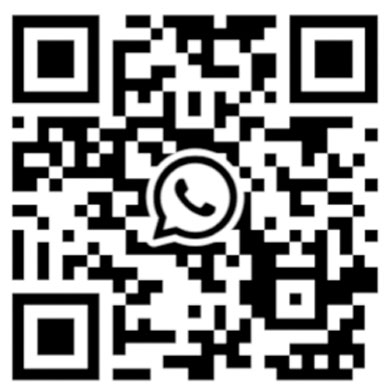No matter how good the quality of a product is, there is a time for maintenance. In addition to the quality of the product itself, maintenance is also an important key to the length of its life.
It is reasonable that the P3.91 LED display is the same as any other product. What we can do is to better discover the problem before it comes, and do the repair work as early as possible.

How to detect the failure of P3.91 LED display:
Resistance detection method:
For the resistance detection method of P3.91 LED display, we need to adjust the multimeter to the resistance range, first detect the resistance value of a normal circuit board from a certain point to the ground, and then detect The same point test of another same circuit board is different from the normal resistance value. If there is a difference, you will know the scope of the P3.91 LED display problem. Otherwise, ignore it.
Voltage detection method:
P3.91 LED display voltage detection is to adjust the multimeter to the voltage range to detect the ground voltage at a certain point of the circuit that is suspicious and problematic, and whether it is normal compared with the previous one. In this way, the problem can be easily determined.
Short-circuit detection method:
P3.91 LED display short-circuit detection method is to set the multimeter to the short-circuit detection gear, so that it can detect whether there is a short-circuit phenomenon. If a short circuit is found, it should be resolved immediately. In addition, the short circuit detection should be performed when the circuit is powered off to avoid damage to the multimeter.
Voltage drop detection method:
Adjust the multimeter to the diode voltage drop detection gear, because all the ICs of the LED display are composed of many single components, so there is will be a voltage drop across the pin when current passes. Under normal circumstances, the voltage drop on the IC pins of the same model is similar.
After checking whether the P3.91 LED display is faulty, you need to have a correct method to solve them, so as not to affect the service life of the display. Next, I will introduce you some methods to repair the P3.91 LED display.

1. The LED display does not work, and the green light of the sending card flashes (makes it retractable)
Cause of issue:
① The screen has no power supply;
② The network cable is not connected well;
③ The receiving card has no power supply or the power supply voltage is too low;
④ The sending card is broken;
⑤ The signal transmission intermediate equipment is connected or is faulty (such as: function card, optical fiber transceiver box).
Solution processing:
① Check that the power supply of the screen body is normal;
② Check and reconnect the network cable;
③ Ensure that the DC output power supply of the power supply is within 5-5.2V;
④ Replace the sending card;
⑤ Check the connection or replace the function card (optical fiber transceiver box).
2. The LED display does not work, and the green light of the sending card does not flash
Cause of issue:
① The DVI or HDMI cable is not connected well;
② The copy or extend mode is not set in the graphics card control panel;
③ The software chooses to turn off the power of the large screen;
④ The sending card is not inserted in place or there is a problem with the sending card.
Solution processing:
① Check the DVI cable connector;
② Reset the copy mode;
③ The software chooses to turn on the power of the large screen;
④ Reinsert the sending card or replace the sending card.
3. Prompt “The big screen system is not found” when starting up
Cause of issue:
① The serial port or USB cable is not connected with the sending card;
② The computer COM or USB port is broken;
③ Serial line or USB line is broken;
④ The sending card is broken;
⑤ USB driver is not installed.
Solution processing:
① Confirm and connect the serial port cable;
② Replace the computer;
③ Replace the serial line;
④ Replace the sending card;
⑤ Install the new version of the software or install the USB driver separately.
4. The strips of the same height as the light board are not displayed or part of them are not displayed, and the color is lacking
Cause of issue:
① The flat cable or DVI cable (for submarine series) is not in contact or disconnected;
② There is a problem with the output of the former or the input of the latter, indicating the light board at the junction.
Solution processing:
① Re-plug or replace the cable;
② First determine which display module is faulty and then replace and repair it.
5. One module (3-6 blocks) do not display
Cause of issue:
① Power protection or damage;
② The AC power cord is in poor contact.
Solution processing:
① Check to confirm that the power supply is normal;
② Reconnect the power cord.

6. The whole box is not displayed
Cause of issue:
① The 220V power supply line is not connected properly;
② There is a problem with the network cable transmission;
③ The receiving card is damaged;
④ The HUB board is inserted incorrectly.
Solution processing:
① Check the power supply line;
② Confirm to replace the network cable;
③ Replace the receiving card;
④ Re-insert the HUB.
Cause of issue:
① The driver loader is wrong;
② The network cable between the computer and the screen is too long or the quality is not good;
③ The sending card is broken.
Solution processing:
① Re-operate to load the receiving card file;
② Shorten the length of the network cable or replace it;
③ Replace the sending card.
8. Each display unit of the entire display screen displays the same content
Cause of issue:
The display connection file was not sent.
Solution processing:
Reset the settings to send the connected screen file, and insert the network cable connected to the computer into the output port of the sending card near the indicator light when sending.
9. The brightness of the display is very low, and the display image is blurred
Cause of issue:
① Error in sending card program;
② The function card is set incorrectly
Solution processing:
① Restore and save the default settings of the sending card;
② Set the minimum brightness value of the display monitor to be above 80;
10. Shaking or ghosting of the entire screen
Cause of issue:
① Check the communication line between the computer and the large screen;
② Check the DVI cable of the multimedia card and the sending card;
③ The sending card is broken.
Solution processing:
① Re-plug or replace the communication line;
② Punch and reinforce the DVI cable;
③ Replace the sending card.